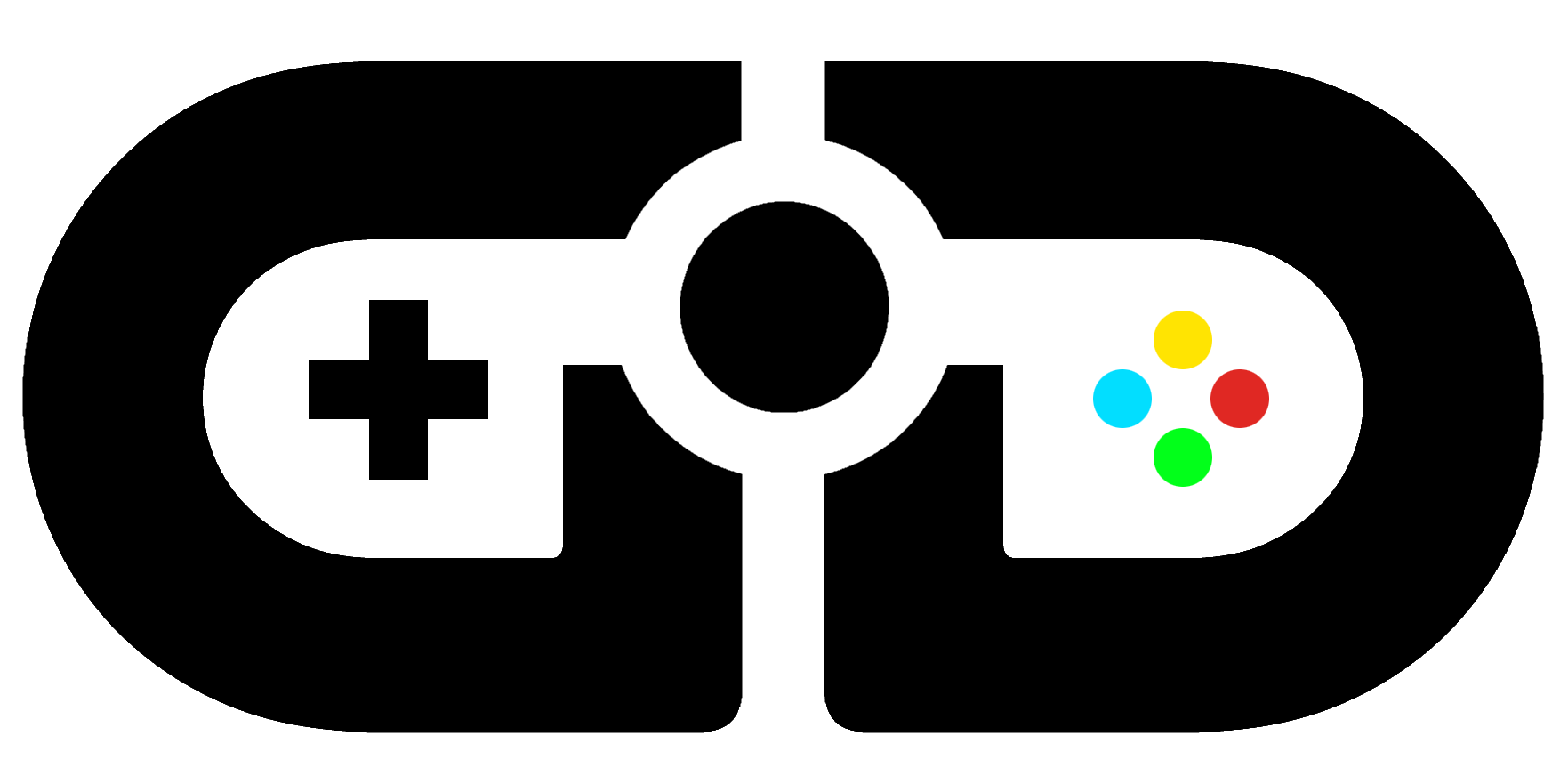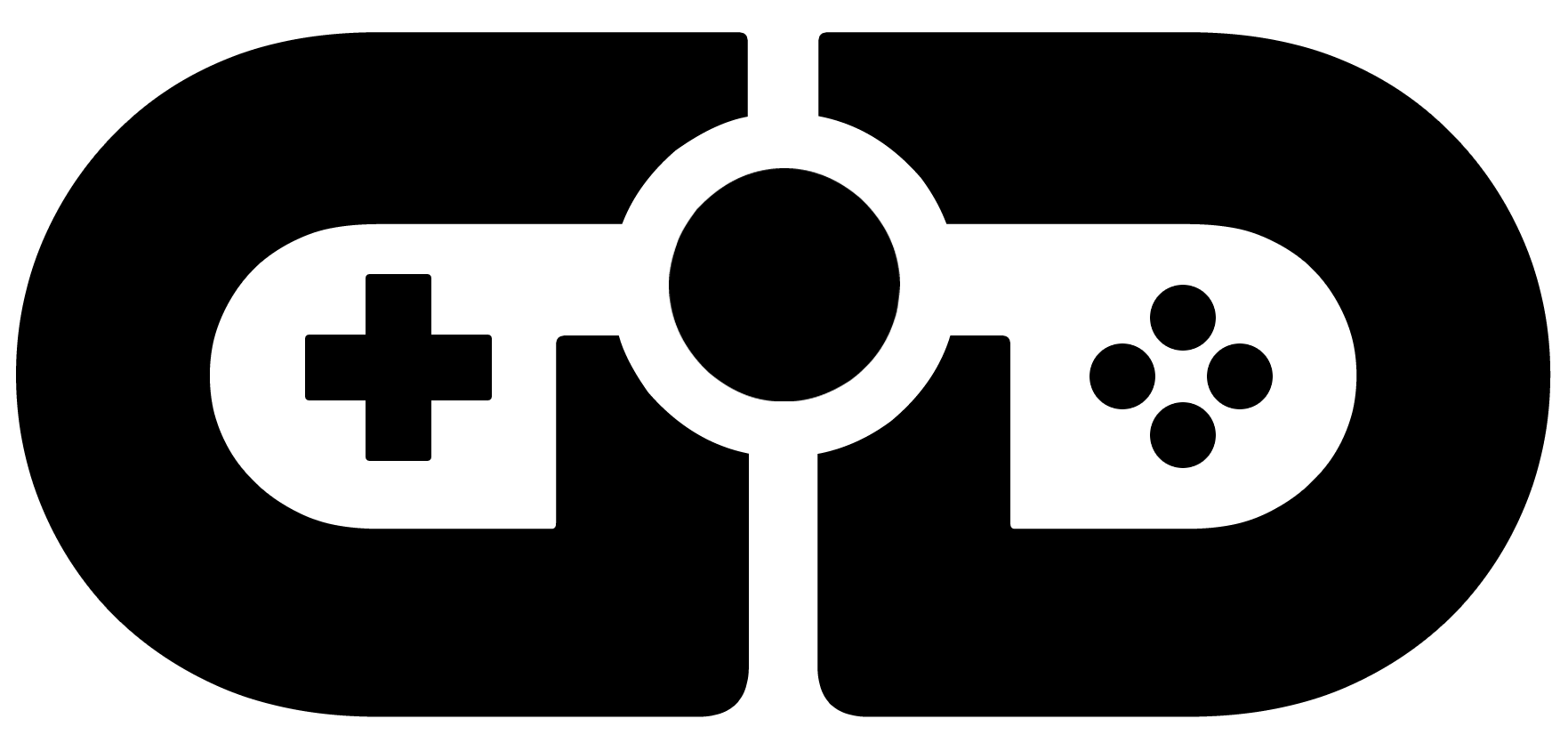Steps to transfer game application
When you switch to the new device or system, one of the troubles you usually face is transferring the apps and information from your previous system. Many people play games and reaching to some certain level and losing it all of a sudden, might sadden you. But there are some steps you can follow to get all the information and steps. You might get some questions in your mind when transferring an application. How can I do this? Or this will take a huge time and effort because most of us still rely on the external sources to transfer the application.
If we talk about phones, the Android phone usually have some backup system, since Marshmallow has been introduced, the backup feature of the Android phone has been improved. Once you set the phone on ‘Backup and Restore,’ you can find all your required date in google drive. It has an option of Backups.
But if we talk about games only, there is a feature in the android phone in which you can sync all the games with your Google account through an app which is known to be Google Play Games. If you have this app well and Good if not then you can install it and ‘sign in to games automatically.’ You have to go to android setting and sync your Google account and turn on the slider of ‘play games cloud save.’ This was all about phone transfer and since these backup systems only offer you the transfer of data, not the whole application as it is. You might need some software to do that.
Same goes for PC; the computer does not have any feature to transfer the applications itself. For that, you must use some professional software instead of some waste of time. Because mostly such software only copies the shortcuts and won’t run in the new place. They also copy some useless software files which do nothing but waste your time. Unfortunately, Applications cannot be copied directly to the new system as the other files. But can be transferred through some Professional software such as EaseUS Todo PCTrans.
It has many different features, like:
- PC to PC transfer in which the software clone the application or any other software to a new device without any effort and the best part is that you don’t have to reinstall it.

- Image Transfer is used when the network connection is not working properly, this software will create an image of your required application, and now you can transfer the files using some external source like USB.
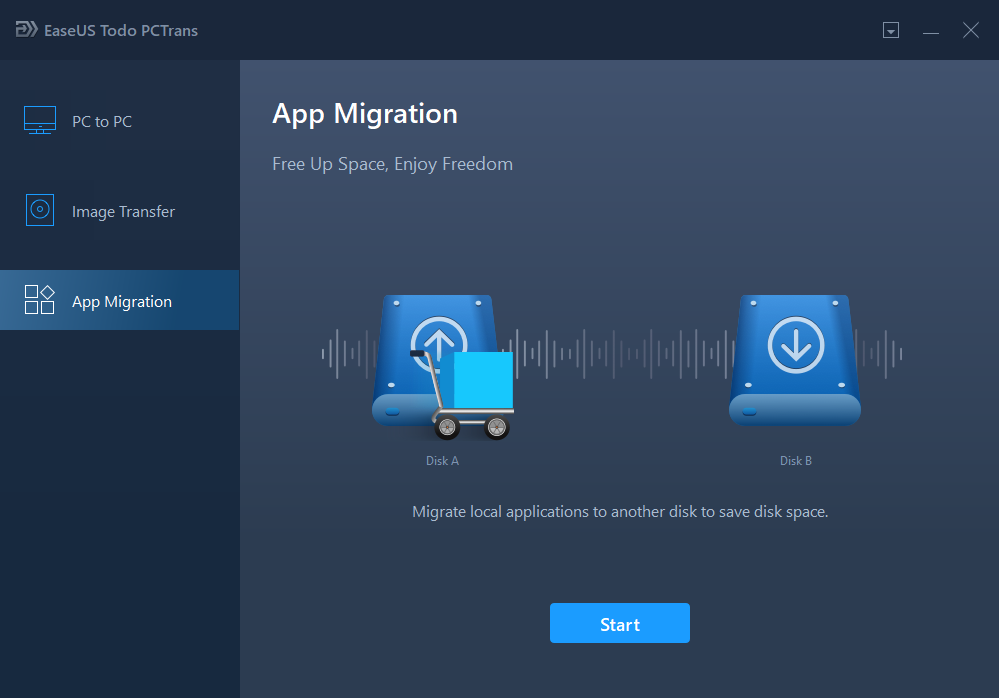
- Application immigration, it is used to lower the burden from C drive and move the file to some other folder and even external source if you want.
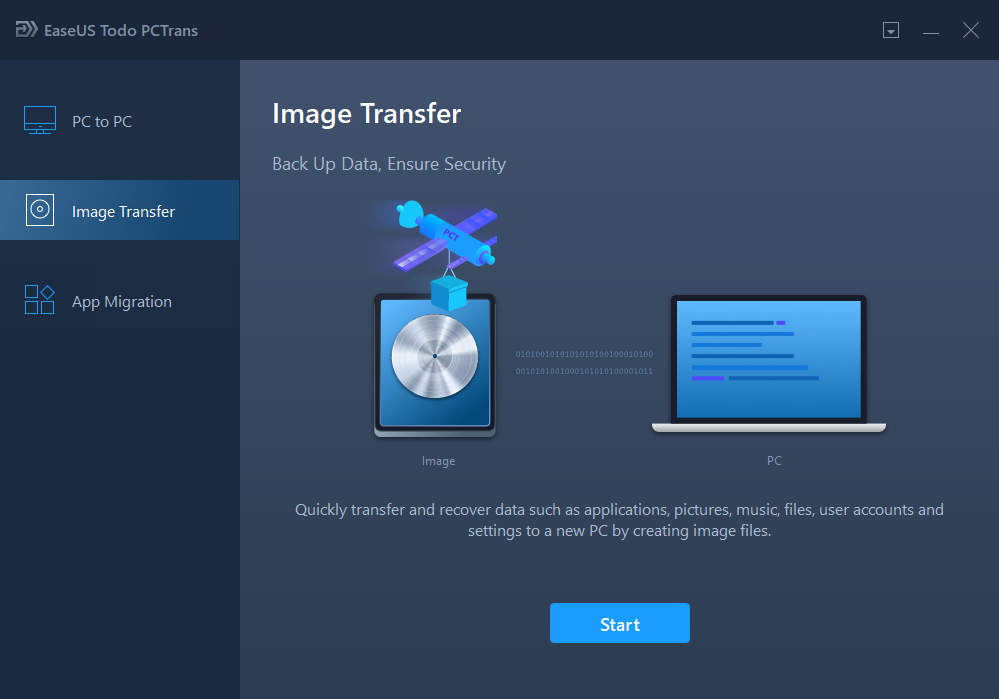
EaseUS Todo PCTrans is free software, the most feasible software to transfer your files from one device to another. And one of that professional software which will not disappoint you by transferring useless files. It can also be used in Window 10, 8/8.1, 7, Vista or XP.