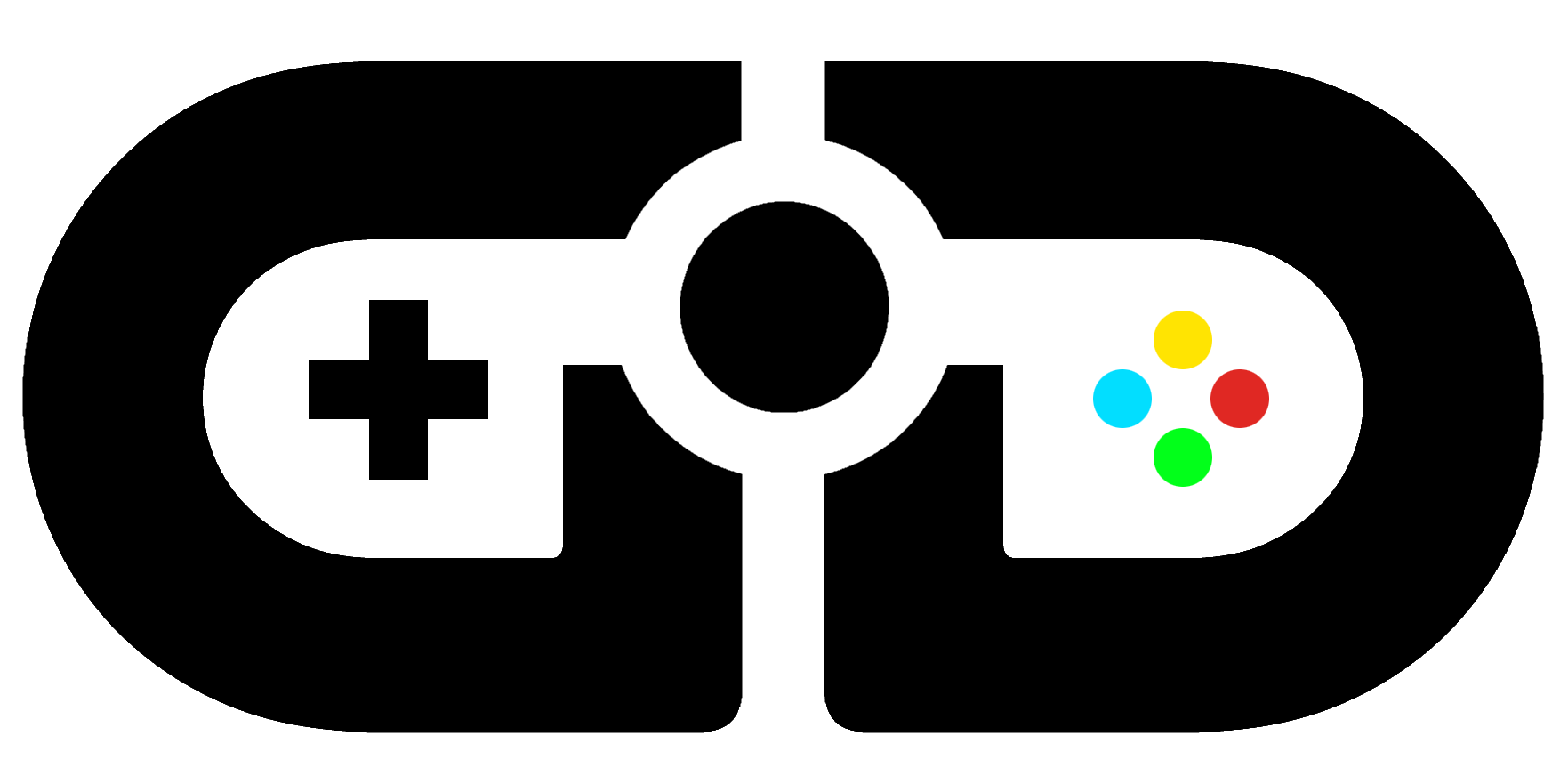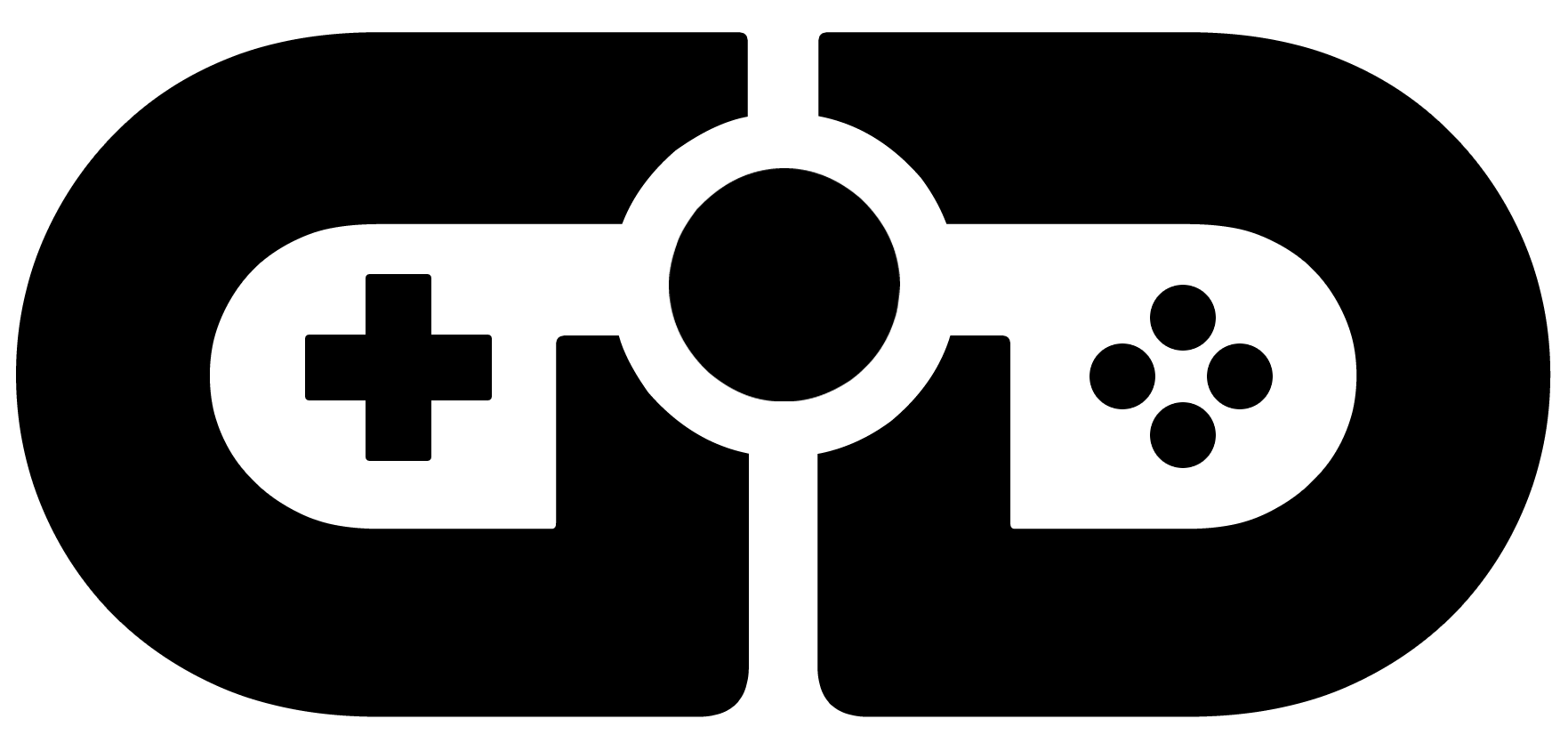How to easily recover lost files from your system?
It’s often seen that to free up computer storage and people keep on deleting unused files. Going to all this, they accidentally remove many important folders from the computer with the help of the “shift+del” option. They can indeed find a few files in the recycle bin. However, most of them got deleted permanently due to a lack of available space in the machine.
Now, like these users, if you ever make such a blunder, be relaxed! All your deleted folders stay on the hard drive of the computer system. You need to remember not to save any current data on that internal hard drive. Through this article, you will learn about a powerful deleted data recovery tool that’s also absolutely free! So, without further nagging, take an insight into the best available data recovery tool to recover deleted files from pc for your support.
An introduction to Recoverit
Recoverit file recovery is the most reliable file recovery software you can use whenever you meet a troubling scenario of losing important data from your computer. The window recovery system often fails to retrieve the files from internal hard drives or external USB drives, or SD cards. And here is the utility of Recoverit, the free tool for searching all the deleted files and effectively getting them back on the windows system.
Confirm whether your file is permanently deleted or not
Whenever you suspect that you may have deleted your urgent files, then and there, keep yourself refrain from doing anything to avoid the risks of overwriting files. To get rid of yourself from the difficulty of recovering the database, at first, keep checking the trash or recycling bin of your windows system to assure that your desired file has not yet been deleted permanently. If you face a situation where you lose your current version of a file for an accidental crash, simply use the built-in restore system of your windows to retrieve the temporarily deleted files.
How to use Recoverit for retrieving removed files from internal hard drive
Step 1
First, install Recoverit software on your device. It takes hardly a few seconds and follows the residual steps.
Step 2
To retrieve deleted files from your system, you need to launch Wondershare Recoverit. Select “Deleted files recovery” mode to allow the tool to process further steps.
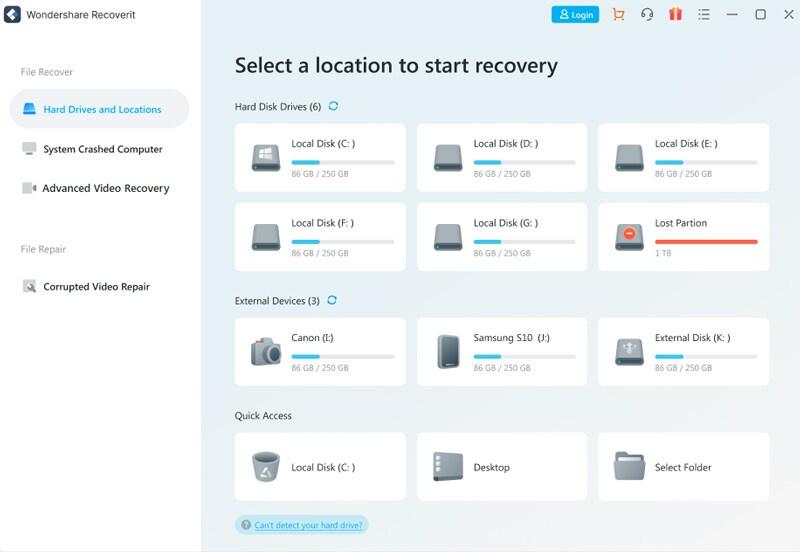
Step 3
Locate the hard drive of your computer from where your files got deleted. This process will help Recoverit to find the deleted files for you.
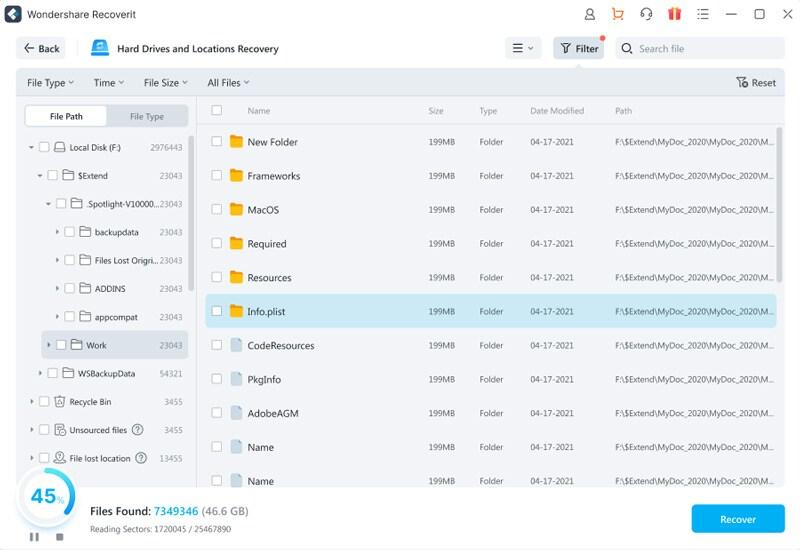
Step 4
Click the “start” button to instantly scan all your deleted files based on certain file types, including documents, photos, and videos. Be sure of the presence of your deleted files in the program. If, anyhow, you can’t get it, go for deeper scanning by selecting the “all-around recovery” option.
Step 5
Once the scanning process is finished, you can preview your lost file. After making confirmation of your deleted files, hit off the “Recover” button to retrieve your erased files.
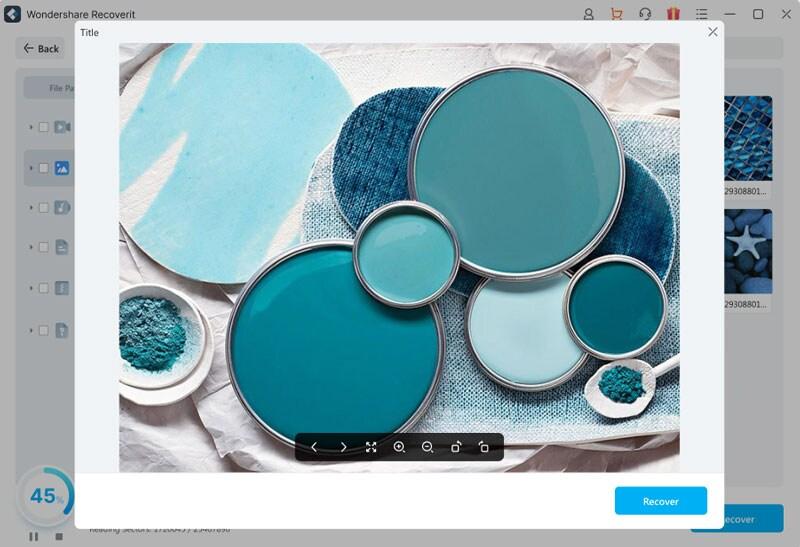
So, you don’t need to be stressed about restoring valuable data from your computer from now on. Recoverit, the exceptional data recovery tool, will be your best companion to recover any type of file, including zip files, office files, and word files, excel files, photos, and others. With the help of advanced technology, this free deleted data recovery tool will allow you to get back your important files. You can be assured that there’s no chance of the permanent disappearance of your database.
Functions of Recoverit
- Give complete support in retrieving data in case of a sudden system crash, formatting, removal, virus attack, or any other situation.
- Help restores complete lost files, including audio, video, photo, or any other files, safely from any internal or external storage device.
- Gives backing to recover data from memory card, digital camera, flash drive, hard disk drive, recycle bin, or other sources.
How to prevent your files from deletion
- Keep your computer as clean as possible by regularly dusting it. Most times, failure of the hard disk drive leads to file deletion.
- Keep updating the installed antivirus software in your system to prevent virus attacks. Don’t let the virus damage your important files. Also, make sure not to open malicious emails.
- Opt for an automatic saving option while you use any Microsoft applications. If you make any alterations to your existing file, save the copy instantly to prevent data loss.
- It’s recommended to backup your files regularly in different locations to support successful data storage.
- Avoid chances of data loss by having healthy external devices. Once your external devices get old enough, replace them with a new one to prevent unprecedented errors.
Final summary
Now it’s clear that losing data can be prevented. By chance you lose your important folders, stay calm! Make sure you have installed a free data recovery software like Recoverit to easily get back your removed files effectively. Keep your system in good condition with regular backup and safe storage options. To confront any data loss scenario, follow the above-mentioned simple steps with your ultimate solution named Recoverit.