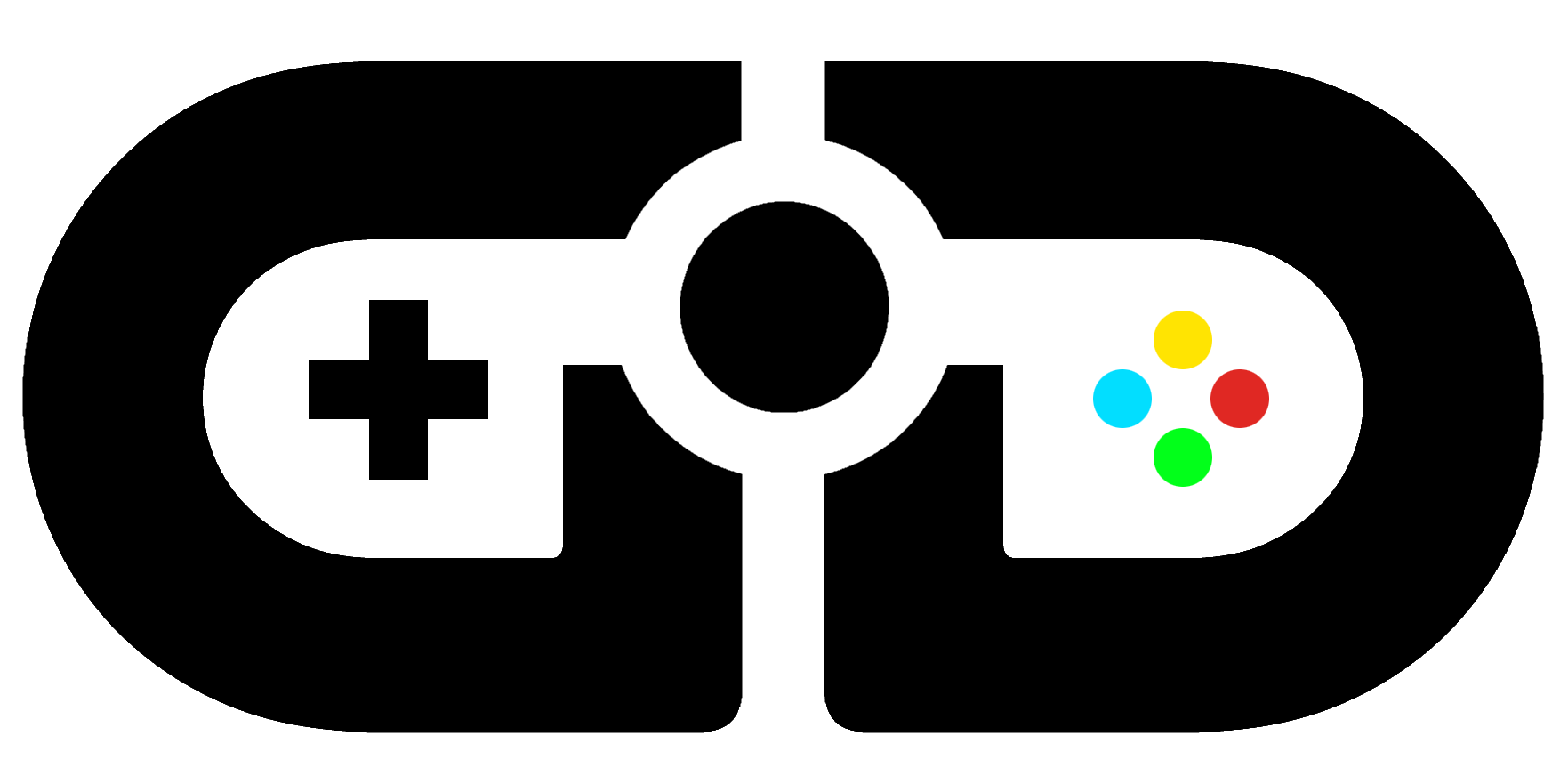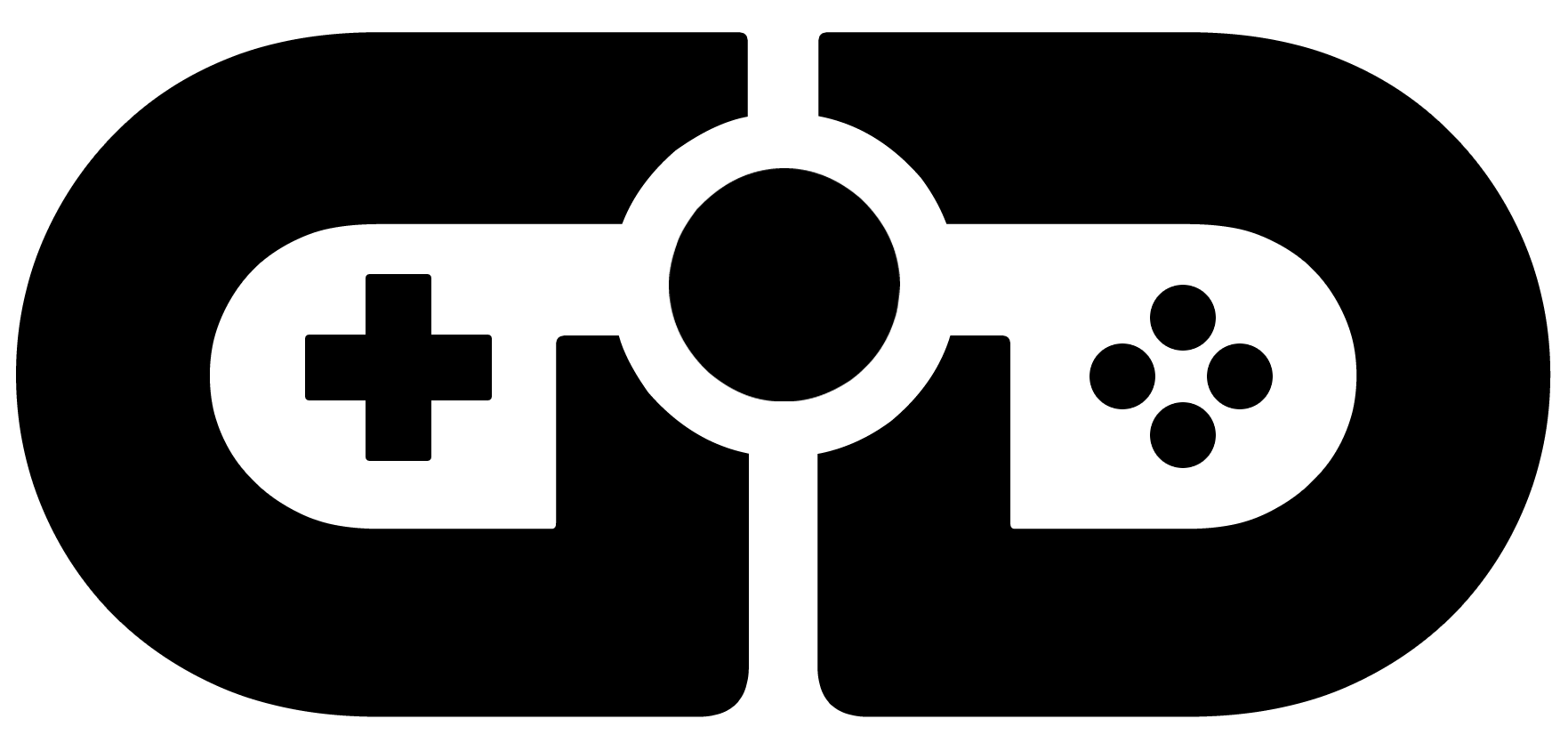Game Share has been a prominent feature in Sony consoles and is back on PS5 too. But as the UI looks a little different on Sony’s new console, we thought we’d give you a step-by-step guide on how to do it:
- Log in to your PSN account
- On the main hub screen, you’ll first need to access Settings which is the Cog icon. To access it, go to the top of the hub screen, and then right and you should see the cog icon in between a search icon and your avatar. Click on that.
- In the Settings menu scroll down to Users and Accounts
- Then you’ll need to scroll down to Other
- Now click on Console Sharing and Offline Play
In Console Sharing and Offline Play, you’ll now effectively need to make your console your home console. So now on your PS5, you would need to click the Disable option. Then, a friend can log in as you on their PS5, and they would then click Don’t Disable (a long way of saying Enable). They could then log out and log in with their own PSN and play your games on their PS5.
If you’re in any doubt, here’s a video showing you how to Game Share on PS5 too: